|
|
Importing a subset of string data |
Conditional Import
The Strings (traces) context menu includes a Conditional Import option, allowing you to only use a subset of imported string data. Although this will load the entire dataset through the standard drivers, it will filter it before generating geometry etc. This will not reduce the load time dedicated to getting the data into 3D (in fact it might be slightly longer due to the filtering process), but you should then reap the benefits of only the reduced dataset generating objects and suchlike.
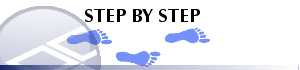
To Conditionally Import String Data
-
Right-click the Strings folder in the Item bar (left hand side of the screen).
-
Select Conditional Import from the context menu. You will see the standard Data Import dialog which can be used in the normal way (remember to select any fields you will be using to filter with later). For more information on importing data, see Related Topics.
-
After the data has been imported in its 'raw' format (i.e. the entire file), you will be presented with the Equation/Condition dialog.
-
Enter the logical expression used to decide whether a string is to be used or not.
The Conditional Import facility has the following fields:
Field details:
Check Edges: if the Check Edges option has not been chosen, the filter (equation) will apply the condition to the 'global' data for each string (e.g. hole name, collar position, etc.) and the string will be used if the condition is satisfied.
If the Check Edges option has been chosen, the filter will apply the condition to each edge in the string.
All Edges Must Satisfy Condtion: If this option has been chosen, the string will only be used if all the edges pass the condition (e.g. the entire string is within bounds).
Any Edge Must Satisfy Condition: If this option is chosen, only one edge need pass for the string to be used (e.g. any part of the string is within bounds).
Equations
The equation can be typed directly into the edit box, or you can double-click on a field name in the Field Name list to automatically enter the field name into the equation. The field values used are those associated with the trace as a whole, not for the individual segments. As an example of importing a trace with x and y extents the equation/condition would be, for example:
(X>100) && (X<200) && (Y>100) && (Y<200)
You can use any of the fields, even those with text values, where appropriate, e.g.:
BHID == "RC34"
The logical operators you can use in the equation are:
|
Syntax |
Represents |
|
&& |
Logical AND |
|
|| |
Logical OR |
|
! |
Logical NOT |
|
== |
Equals |
|
!= |
Not equal to |
|
> |
Greater than |
|
>= |
Greater than or equal to |
|
< |
Less than |
|
<= |
Less than or equal to |
|
* |
Wild card equal to - use when comparing a string with a * value |
In addition, you can use the following arithmetic operators: +, -, *, /,^ (power)
Other functions include:
sin, cos, tan, asin, acos, atan, exp, log, ln, sqrt (square root)


